
Toolbar
The Omnixx Console Toolbar is located directly under the Menu Bar and displays buttons for the most commonly used tools (functions). Toolbars may customized by the user. A toolbar button is a shortcut for a single function on the Menu bar. Click a Toolbar button with the mouse to activate the function it represents. Using a Toolbar button saves time; you click only once instead of opening the menu item and selecting a function from the menu. The Toolbar buttons and the functions they activate are described below.

Full Screen
The Title, Menu, and Address bars are hidden on the display screen.

Font Size
Screen type can be adjusted to five different sizes as shown in the Figure below.
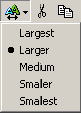
Font Size

Cut
Removes highlighted text from its current location and places it in the clipboard.

Copy
Copies highlighted text to the clipboard.

Paste
Pastes contents of the clipboard at the cursor location.

Print Preview
The user may view the document as it will appear after printing before the document is actually printed.

Related Info
A search engine is provided for searching related information on the internet

Back
The user revisits the previous screen accessed by the user. The drop-down arrow provides a list of previously viewed web pages.

Forward
The user revisits the next screen accessed by the user. The drop-down arrow provides a list of previously viewed web pages.

Stop
This button stops the processing of a function.

Refresh
Refreshes or updates the current screen.

Home
The user is taken to the Internet Explorer or Netscape Navigator home page according to the application currently running on the user’s system.

Search
A menu screen is displayed on the left side of the Omnixx Console main screen providing the user with a quick web-site search tool.

Favorites
A menu screen is displayed on the left side of the Omnixx Console main screen providing the user with a quick search tool for a user’s frequently accessed web sites.

History
A menu screen is displayed on the left side of the Omnixx Console main screen providing the user with a complete view of a user’s accessed web sites starting with the last web site accessed. A history of accessed web sites is available for each day of the current week.

This button provides the user with complete mail functions as shown in the Figure below.
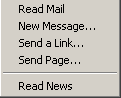
Mail Functions Menu

This button sends the desired information to the Network Printer.

Edit with Microsoft Word for Windows
The Microsoft Word Edit function provides the user with the edit tools available within the Microsoft Word application (see Figure below).

Microsoft Word Edit Functions

Discuss
A user logs onto a Discussion server for interactive help on specific topics. A dialog box is provided for the user to request help on any problem area. The user types in the server name and his/her user name to start the process.